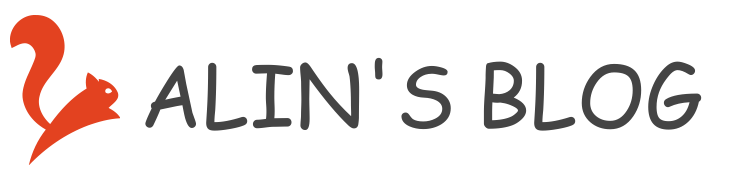环境准备
系统环境:使用 CentOS-7-x86_64-Minimal 最小化安装;
MariaDB 安装
MariaDB 是 MySQL 的一个分支,主要由开源社区在维护,采用 GPL 授权许可。MariaDB 的目的是完全兼容MySQL,包括 API 和命令行,使之能轻松成为 MySQL 的代替品。MariaDB(MySQL)是一种典型的 SQL(Structured Query Language)数据库,关系型数据库。
- 数据库安装
yum -y install mariadb mariadb-server # 安装
systemctl start mariadb # 启动
systemctl enable mariadb # 开机自启
- 初始化数据库
[root@s11 ~]# mysql_secure_installation
Enter current password for root (enter for none): <<< 初次运行,直接回车,设置 root 密码
OK, successfully used password, moving on...
Set root password? [Y/n] Y <<< 是否设置 root 密码
New password:
Re-enter new password:
Password updated successfully!
Reloading privilege tables..
... Success!
Remove anonymous users? [Y/n] Y <<< 删除匿名用户
... Success!
Disallow root login remotely? [Y/n] Y <<< 禁止 root 远程登陆
... Success!
Remove test database and access to it? [Y/n] Y <<< 删除 test 数据库
- Dropping test database...
... Success!
- Removing privileges on test database...
... Success!
Reload privilege tables now? [Y/n] Y <<< 重新加载权限表
... Success!
登陆测试:
[root@s11 ~]# mysql -u root -p创建数据库用户,并授权
MariaDB [(none)]> create user 'cisco'@'%' identified by 'cisco'; MariaDB [(none)]> GRANT ALL PRIVILEGES ON *.* TO 'cisco'@'%' WITH GRANT OPTION; MariaDB [(none)]> FLUSH PRIVILEGES; MariaDB [(none)]> select User,Host from mysql.user; <<< 查看用户表检查字符集
MariaDB [(none)]> show variables like 'char%'; MariaDB [(none)]> show variables like 'collation%';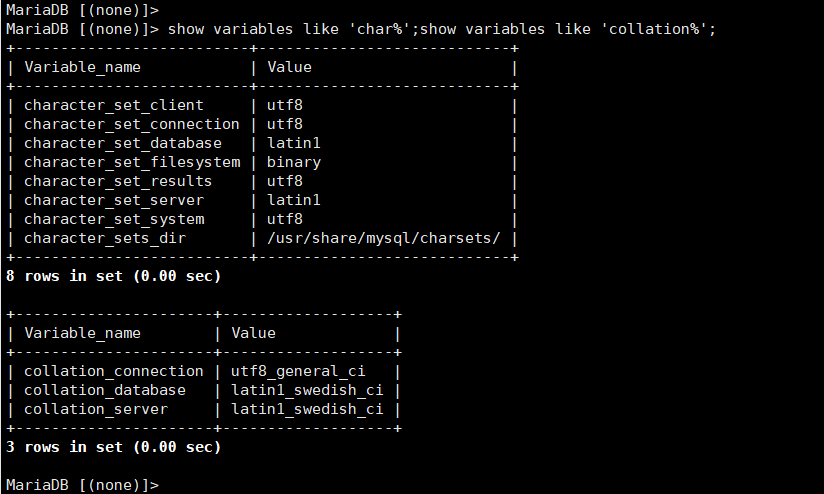
设置字符集
[root@s11 ~]# vim /etc/my.cnf ''' [mysqld] 标签下添加如下内容 ''' init_connect='SET collation_connection = utf8_unicode_ci' init_connect='SET NAMES utf8' character-set-server=utf8 collation-server=utf8_unicode_ci skip-character-set-client-handshake [root@s11 ~]# [root@s11 ~]# vim /etc/my.cnf.d/client.cnf ''' [client] 标签下添加如下内容 ''' default-character-set=utf8 [root@s11 ~]# [root@s11 ~]# vim /etc/my.cnf.d/mysql-clients.cnf ''' [mysql] 标签下添加如下内容 ''' default-character-set=utf8 [root@s11 ~]# [root@s11 ~]# systemctl restart mariadb <<< 重启数据库 [root@s11 ~]#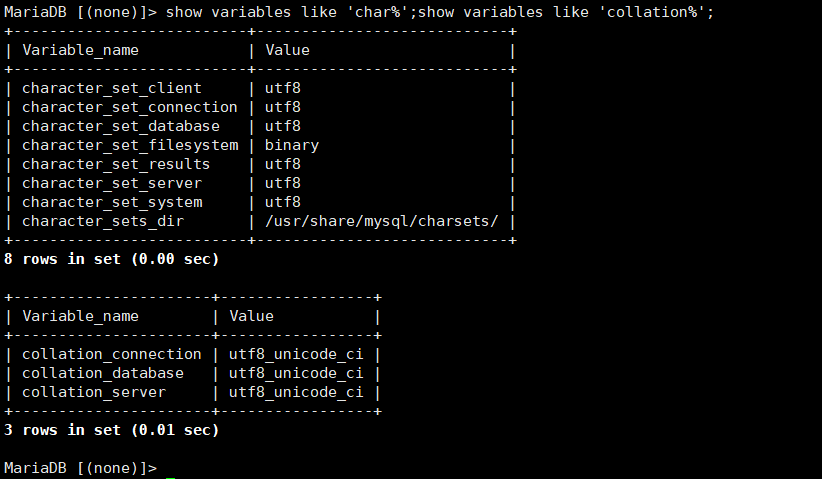
- 允许远程访问:将 host 字段改为 "%"
update mysql.user set host='%' where host='localhost'; <<< 不建议设置 root 用户远程登陆
select User,Host from mysql.user;
更改用户密码
MariaDB [(none)]> UPDATE mysql.user SET password=password('newpassword') WHERE user='root'; MariaDB [(none)]> flush privileges; ''' 推荐下面这种 ''' MariaDB [(none)]> SET password for 'root'@'localhost'=password('newpassword');
MongoDB 安装
MongoDB 是一种 NoSQL(Not Only SQL),NoSQL 泛指非关系型数据库。一般来说,SQL 数据库具有特定(固定)的表结构,需要预先设定好表结构和所有的字段的属性;而非关系型数据库(NoSQL)更加灵活,具有动态的表结构,可以在使用的过程中动态添加字段。NoSQL 更具水平(结构)扩展性,更适合超大型或者经常变化的数据集。
SQL 语句字符串拼接难度较大,而 NoSQL 可以直接把 JSON 数据写入数据库,降低了编程难度。
官方安装指南 https://docs.mongodb.com/manual/installation/
官方repo库 https://repo.mongodb.org/yum/redhat/7/mongodb-org/
数据库安装
[root@s11 ~]# vim /etc/yum.repos.d/mongodb-org-4.0.repo ''' 官方提供的4.0版本的repo文件内容如下: ''' [mongodb-org-4.0] name=MongoDB Repository baseurl=https://repo.mongodb.org/yum/redhat/$releasever/mongodb-org/4.0/x86_64/ gpgcheck=1 enabled=1 gpgkey=https://www.mongodb.org/static/pgp/server-4.0.asc [root@s11 ~]# [root@s11 ~]# yum install -y mongodb-org [root@s11 ~]# [root@s11 ~]# systemctl start mongod [root@s11 ~]# systemctl enable mongod [root@s11 ~]# mongo <<< 进入交互式界面解决报错
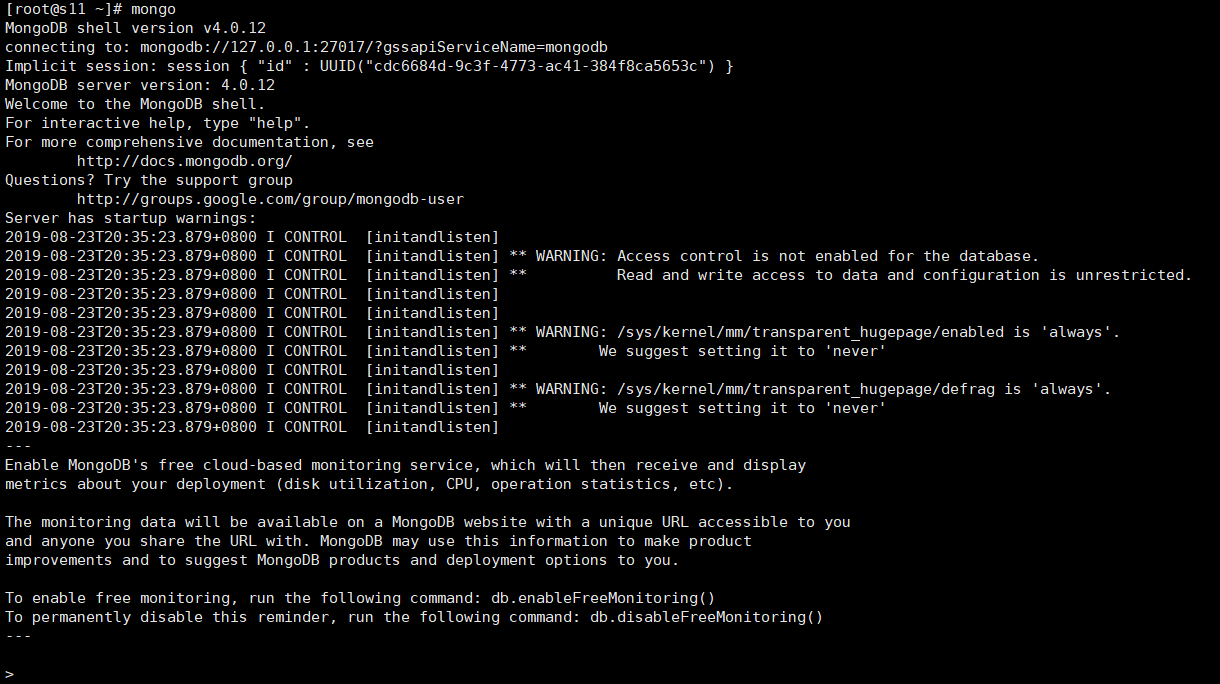
''' 后两个告警,为 linux 透明大页功能引起,MongoDB 建议禁用 ''' [root@s11 ~]# [root@s11 ~]# cat /sys/kernel/mm/transparent_hugepage/enabled [always] madvise never [root@s11 ~]# cat /sys/kernel/mm/transparent_hugepage/defrag [always] madvise never [root@s11 ~]# [root@s11 ~]# echo 'never' > /sys/kernel/mm/transparent_hugepage/enabled [root@s11 ~]# echo 'never' > /sys/kernel/mm/transparent_hugepage/defrag [root@s11 ~]# systemctl restart mongod ''' 解决第一个访问控制相关的告警 ''' [root@s11 ~]# vim /etc/mongod.conf ''' 在 security: 部分激活授权 ''' security: authorization: enabled ''' 顺便修改侦听地址为 0.0.0.0 ''' net: port: 27017 bindIp: 0.0.0.0 # Enter 0.0.0.0,:: to bind to all IPv4 and IPv6 addresses or, alternatively, use the net.bindIpAll setting. [root@s11 ~]# [root@s11 ~]# systemctl restart mongod
- 初始化数据库,并创建管理员用户
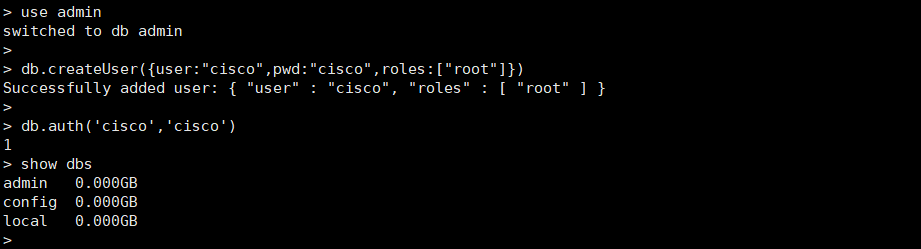
use admin
db.createUser({user:"cisco",pwd:"cisco",roles:["root"]})
db.auth('cisco','cisco') <<< 用户认证
show dbs <<< 查询所有数据库名称
- 创建新库,并创建该库的管理员用户
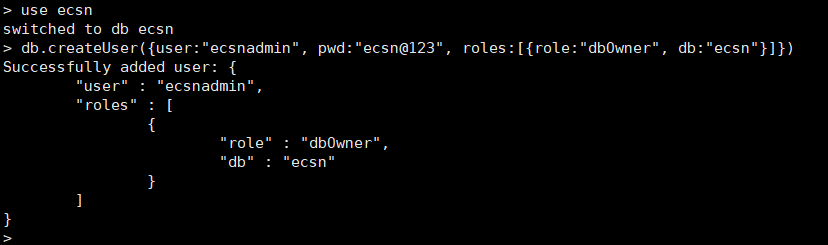
use ecsn
db.createUser({user:"ecsnadmin", pwd:"ecsn@123", roles:[{role:"dbOwner", db:"ecsn"}]})
- 测试写入数据库
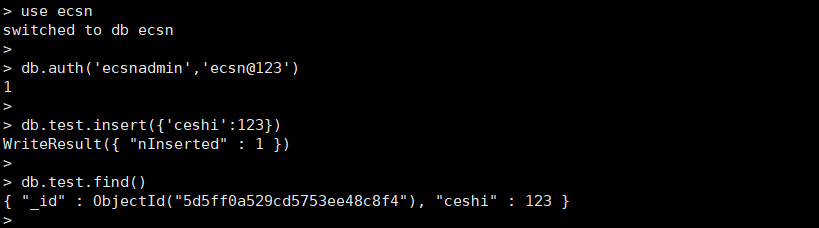
use ecsn
db.auth('ecsnadmin','ecsn@123')
db.test.insert({'ceshi':123}) <<< 测试写入,test 为表名称
db.test.find() <<< 表查询,括号里为查询条件
show tables <<< 查询库中的所有表名称
PostgreSQL 安装
PSQL 不仅是一个关系型数据库,同时支持非关系特性,而且新版本逐步增加了对非关系特性的支持。PSQL 支持两种json数据类型:json和jsonb,两者唯一的区别在于效率,这里不做讨论。
数据库安装
[root@s11 ~]# yum install postgresql*初始化数据库
[root@s11 ~]# systemctl restart postgresql [root@s11 ~]# systemctl enable postgresql ''' 进入交互式界面的方法见下图 '''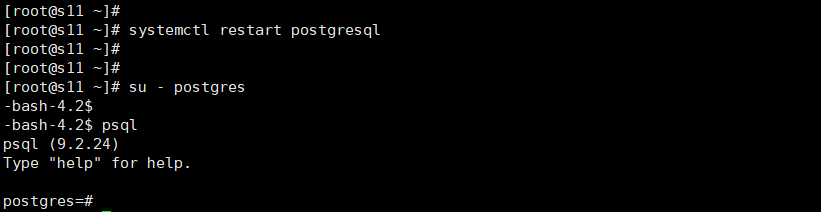
''' 常用交互命令 ''' postgres=# \du <<< 查看角色 postgres=# \l <<< 查看所有数据库 postgres=# \q <<< 退出创建数据库用户,与数据库实例
-bash-4.2$ createuser cisco -bash-4.2$ createdb -e -O cisco ecsn.db CREATE DATABASE "ecsn.db" OWNER cisco; -bash-4.2$ ''' 在超级用户 postgres 的交互界面为新用户设置密码 ''' postgres=# \password cisco Enter new password: Enter it again: postgres=#允许远程登陆
[root@s11 ~]# vim /var/lib/pgsql/data/postgresql.conf ''' 修改侦听地址 ''' listen_addresses = '*' <<< 默认是 localhost [root@s11 ~]# vim /var/lib/pgsql/data/pg_hba.conf ''' 设置允许远程连接 '''
[root@s11 ~]# systemctl restart postgresql <<< 设置完成后需要重启服务 ''' 防火墙放行策略 ''' [root@s11 ~]# firewall-cmd --permanent --add-service=postgresql success [root@s11 ~]# firewall-cmd --reload success [root@s11 ~]# ''' 在远程主机上测试登陆 ''' [root@C100 ~]# psql -U cisco -d ecsn.db -h 172.16.80.11 <<< 客户端需要安装命令行工具 yum install postgresql
2018年01月26日,整理 MariaDB 部分
2019年08月23日,整理 MongoDB 部分
2019年08月24日,整理 PostgreSQL 部分
本文由 SHIYL 创作,采用 知识共享署名4.0 国际许可协议进行许可
本站文章除注明转载/出处外,均为本站原创或翻译,转载前请务必署名
最后编辑时间为: Aug 24, 2019 at 02:28 pm